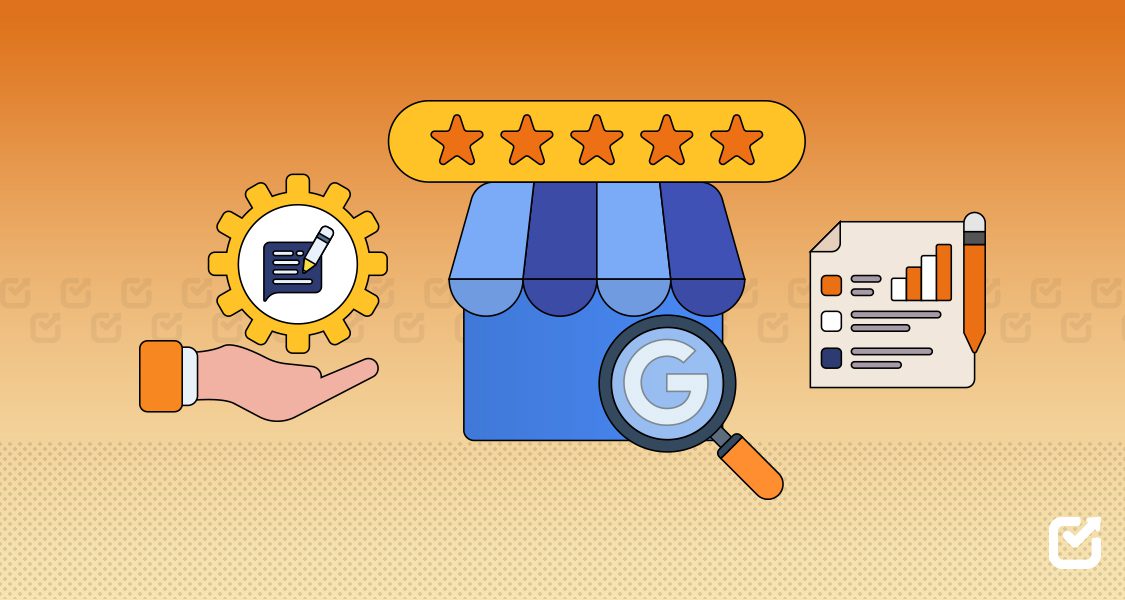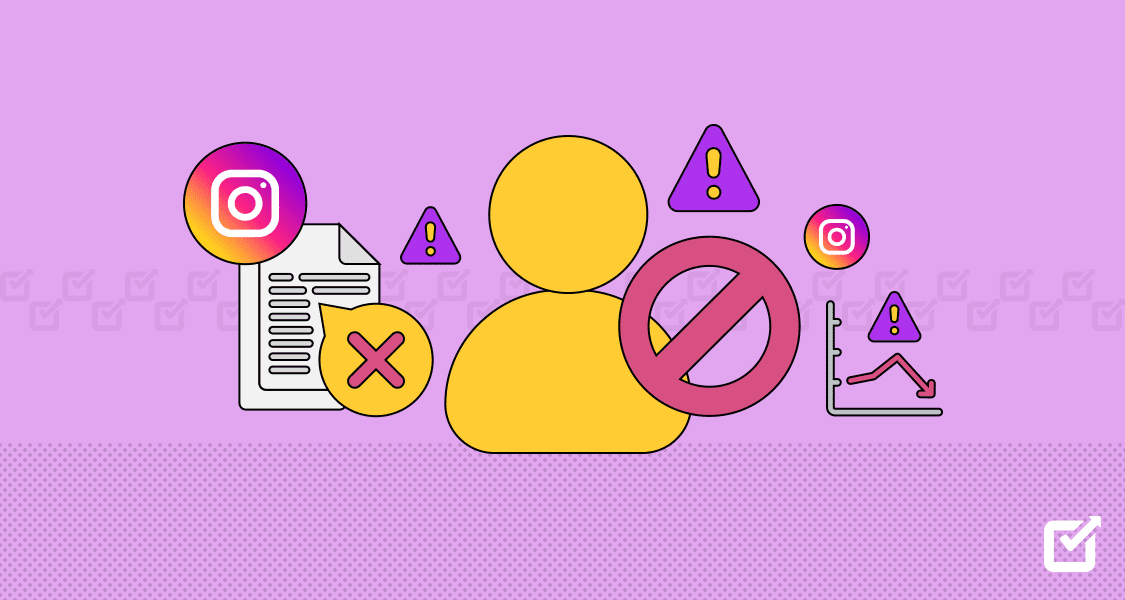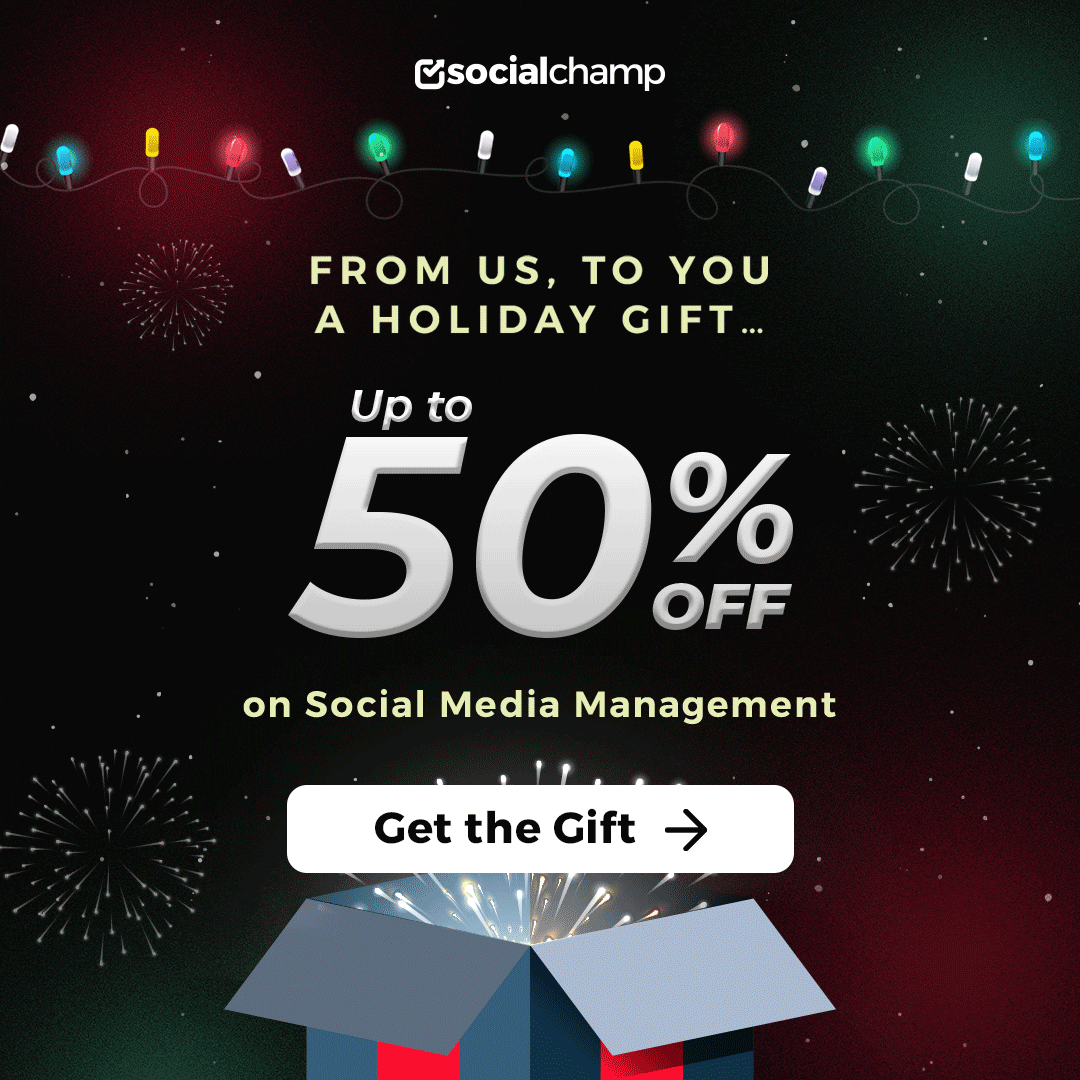Have you ever had such an incredible experience with a business that you thought, “Okay, they need a five-star review from me!” but then you got stuck wondering how to leave a review on Google?
Trust me, it happens to most of us.
No matter if it’s your favorite cafe, a marketing agency, or even an online shop, your feedback genuinely helps.
Short Summary
- Leaving a Google review helps others and builds a business’s credibility.
- You can easily leave a review on Google via desktop or mobile.
- Google doesn’t allow fully anonymous reviews, but privacy settings help control visibility.
- Honest, respectful reviews strengthen community trust.
- Social Champ helps you manage Google reviews and maintain your online reputation easily.
In fact, 85% of people trust online reviews just as much as a friend’s recommendation. So yeah, what you say actually carries weight.
In this blog, I’m going to break down how to leave a review on Google step by step on both desktop and mobile.
And if you’re a business owner who’s trying to stay active on your Google Business Profile, I’ll mention a Google Business Profile scheduler that can seriously lighten the load.
Let’s get started!
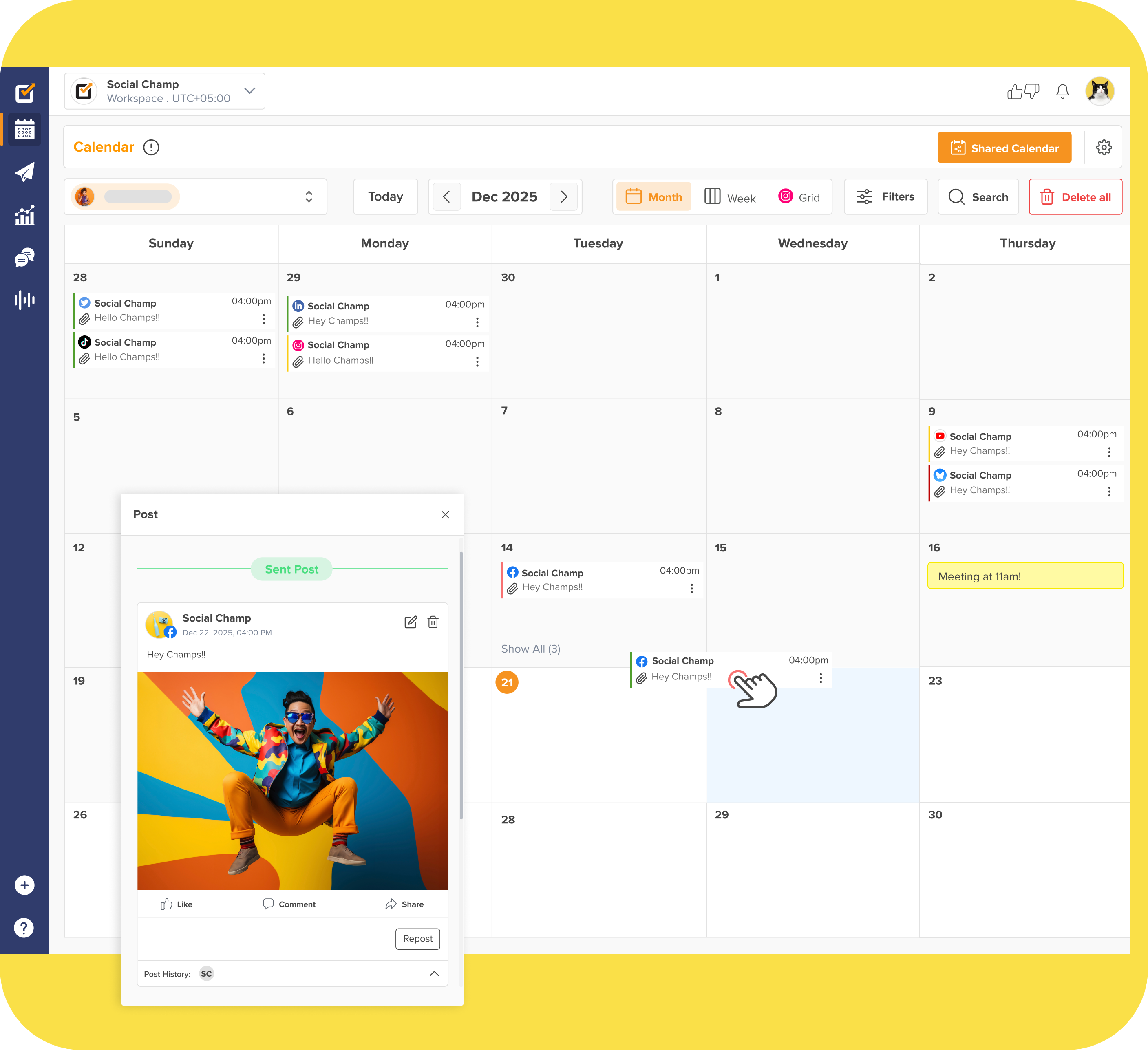
Stay Visible Where It Matters Most!
Don’t let your Google presence fade after a few reviews. Use Social Champ to stay consistent, post updates, and attract more customers.
How to Write a Google Review?
I used to be the person who always read reviews before trying a new restaurant or hiring a service, but never actually wrote one.
I’d think, “Wait, how to leave a review on Google?”
If that sounds familiar to you, or you want to add a Google review or just share your experience with others, here’s how to do it:
Step 1: Sign In and Find the Business
First, you’ve to make sure you’re signed into your Google account.
Then, just search the business name in the search bar or find it through Google Maps.
Their business profile will appear on the right side of the desktop or at the top of the mobile screen.
Scroll down until you spot the “Write a Review” button. That’s your cue to start sharing your thoughts.
Step 2: Rate and Share Your Experience
After opening the review box, you can choose how many stars you’d like to give to the company (five stars if it was great, or fewer if something could’ve been better).
You can tell your story, mention your experience, how the service made you feel, or why you’d recommend (or not recommend) it.
For example, you may write:
“I started using Social Champ to schedule Google Business Profile posts, and it’s been such a time-saver. Totally worth it!”
If you want to post a Google review with photos, it can make your review more trustworthy and engaging.
Step 3: Post Your Review
Once you’re done writing your review, click Post, and you’re done!
Your thoughts instantly go live and help others make informed decisions.
How to Leave a Review on Google on Desktop
If you want to learn how to leave a review on Google on Desktop, it’s honestly super easy and takes less than a minute once you know where to click.
The first time I tried to write a review on Google for this amazing local bakery, it took only a bit longer than ordering the cake.
So let me save you the hassle. Here’s exactly what to do:
Step 1: Search for the Business on Google
- Open your browser and search for the business name in the search bar.
- You’ll see their information pop up on the right side of your screen, i.e., their Google Business Profile.

Information about Social Champ’s Profile
Step 2: Click on “Write a Review”
- Now you can scroll down a little until you spot the star ratings section.
- Right there, you’ll see the option “Write a Review.”

“Write a Review” Option - When you click it, a little box will appear ready for your thoughts and rating.

The Section to Write Your Review
Step 3: Rate and Write Your Review
Pick your stars:
- ⭐ 1 Star: Yikes
- ⭐⭐ 2 Stars: Meh
- ⭐⭐⭐ 3 Stars: It was fine
- ⭐⭐⭐⭐ 4 Stars: Pretty solid
- ⭐⭐⭐⭐⭐ 5 Stars: Chef’s kiss
After picking stars, just write what’s on your mind. What made the experience great (or not)? Any specific moment that stuck with you? Keep it real and personal.
And if you’ve got a picture, upload it too. It makes your review way more believable.

Step 4: Post Your Google Review
- Now click the “Post”

Post Your Review - Your review will go live and help the next person decide where to go.
Step 5: For Business Owners, Stay Active!
If you’re a business owner and getting reviews, it’s really amazing.
But don’t just collect them and disappear. You should keep your profile fresh with updates, offers, and posts.
Featured Article: Social Media Storytelling: How It’s Done in 2026
How to Leave a Review on Google on Mobile
If you want to write a review on Google from your phone, it’s probably the most convenient way to share your experience, no matter where you are.
Most people search and review businesses on their phones anyway, so knowing how to leave a review on Google from mobile is incredibly handy.
Let’s go through the process step by step.
Step 1: Open Google Maps or Google Search
The first step is to open the Google Maps app or Google Search. You can make a Google review from both of them.
Now, search for the business name, maybe it’s your favorite coffee shop, a local salon, or a company you recently used.
Tap on its profile. You’ll see all the essential details such as directions, contact information, photos, and, of course, the reviews.

Step 2: Scroll Down to Add Your Review
After opening its business profile, scroll down until you see the reviews section.
Here, you’ll see the option “Rate and Review on Google” along with 5 stars. Go ahead and tap the stars.
This is where you get to add a Google review and share your genuine thoughts. Remember, this doesn’t have to be long or overly formal.
A few honest sentences can go a long way in helping others decide if they should try the place or service.

Step 3: Rate and Write Your Review
Before sharing your thoughts, you’ll first be asked to give a star rating from 1 to 5.
Then you can add a Google review to describe your experience.
If you had a good experience with the business, mention what stood out. Maybe that’s the staff’s friendliness, fast service, or the quality of the product.
Or if your experience wasn’t good, you can mention the areas of improvement.
Businesses often read these reviews to improve, and your insights might genuinely help them do better.

Step 4: Post Your Review
Once you’re done writing with your thoughts, you can tap “Post.” That’s it!
Now your Google review will be visible for others to read within moments.
You can also go back later to edit or delete your review if you need to update your experience.

In my opinion, leaving reviews on Google via mobile is the fastest and easiest way to share your experience while it’s fresh in your mind.
The next time you want to leave a Google review, pull out your phone, follow these steps, and help others make better choices, just like you do when checking reviews before visiting a new place!
In case you want to learn more about Google Business Profiles, don’t forget to read these guides also:
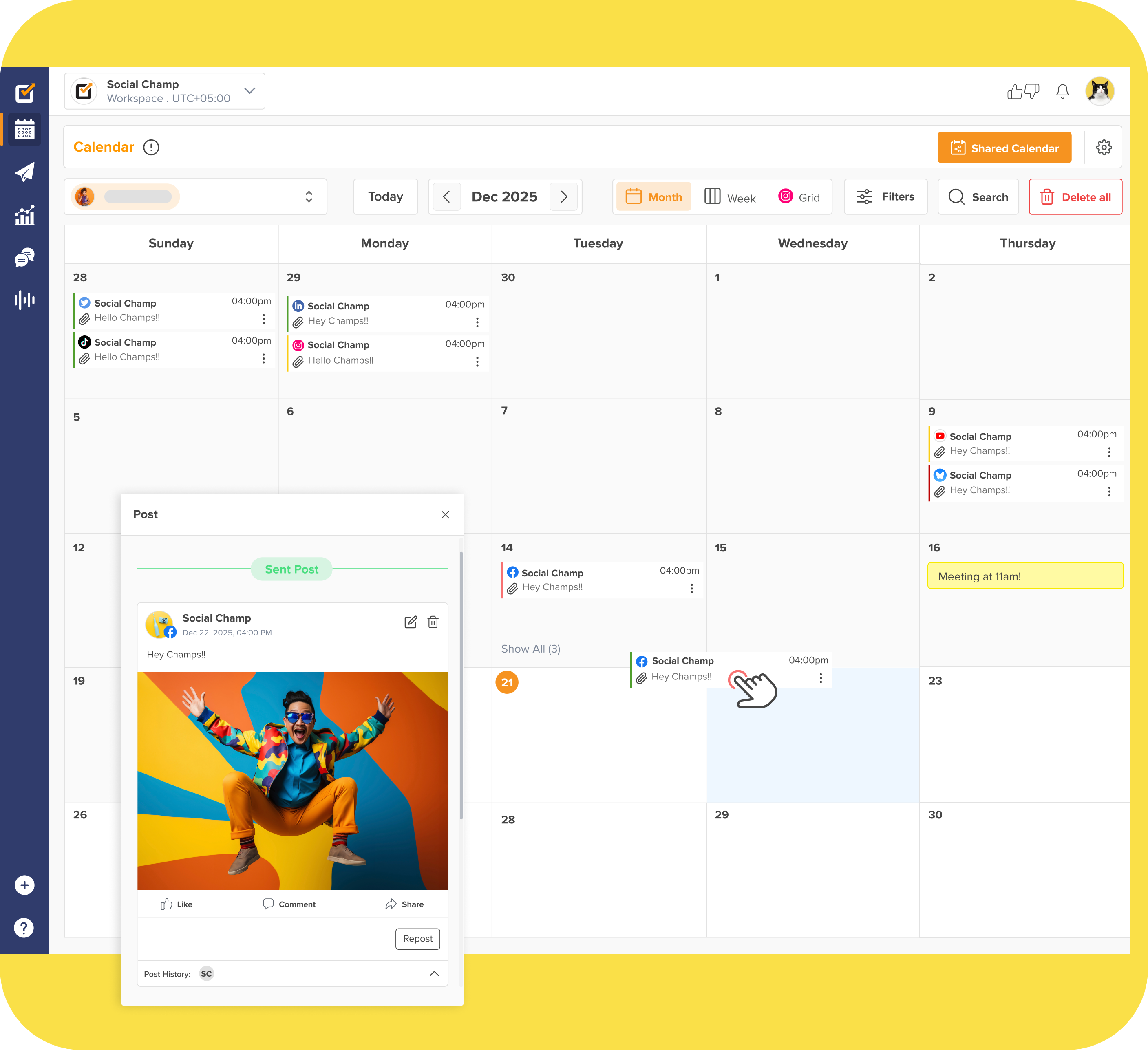
Simplify Review Management for Your Agency!
If you handle multiple clients, Social Champ lets you manage all Google Business Profiles under one roof.
Can You Leave a Google Review Anonymously?
Have you ever thought twice before posting your review online because you didn’t want to show your name?
You’re not alone because many people wonder how to leave a review on Google without revealing their identity.
You might be asking these questions of yourself:
Can I post an anonymous review? Or are Google reviews anonymous?
Let’s clear that up once and for all.
What Are Anonymous Reviews?
First, let me tell you what an anonymous review on Google means.
A few years ago, you could share your thoughts about a business without showing your real name.
Users could leave a review on Google, and their names appeared as “A Google User.”
This option gave people the freedom to be honest without being identified.
But from 2018, this has changed, and Google decided to remove all anonymous reviews to promote transparency and trust.
Now, whenever you write a review on Google, it’s necessary to add it to your personal Google account.
So, if you’re wondering how to leave a review on Google without letting anyone know your name, the short answer is you can’t.
Google reviews are not anonymous anymore, and Google doesn’t allow users to post under fake or hidden identities.
Why People Want to Leave Anonymous Google Reviews
I can totally understand why many users like you still wish to write a Google review anonymously.
Maybe you didn’t have a good experience and don’t want awkward follow-ups. Or perhaps you simply don’t want to share your personal details online.
While Google no longer supports full anonymity, you can take a few smart steps to protect your privacy while staying compliant:
- Update your Google name: You can change your Google profile name to something more neutral before you leave a Google review. That way, you can easily hide your identity while still having your feedback count.
- Create a separate account: If you frequently post reviews, I suggest creating a second Google account dedicated to this purpose, which can help you stay professional yet private.
- Keep your tone professional: When you post a Google review, focus on facts, what went right or wrong, rather than personal details. This helps your feedback be taken seriously while keeping things objective.
Why Google Prefers Verified Reviews
You may think of why Google removed anonymous reviews in the first place. The reason is credibility.
According to BrightLocal, 98% of consumers read online reviews before visiting a business.
Essentially, verified feedback where real users are accountable helps others trust the system.
If anyone could post an anonymous review on Google, it could lead to fake or misleading comments, which can damage genuine businesses.
That’s why Google insists that Google reviews are not anonymous anymore.
This approach ensures that businesses receive real, constructive feedback and potential customers can make informed choices.
Even though you can’t post a completely anonymous review on Google, you can still share your experience respectfully and protect your privacy by adjusting your profile settings.
Your honest feedback, no matter if it’s good or bad, helps others decide where to go, what to buy, and who to trust.
So next time you’re thinking about how to leave a review on Google, don’t hold back. Be real, be respectful, and remember your words carry weight.
Featured Article: Instagram Vanish Mode Explained: How It Works and How to Turn It Off
How Social Champ Helps Manage Google Reviews and Online Reputation

If you own a business, you probably know that once it starts growing, managing Google reviews and online reputation can become overwhelming.
You’re checking multiple platforms, responding to feedback, and trying to keep your customers happy while running your business, right?
I’ve seen so many businesses struggle with this.
At first, it seems easy, maybe you get a few reviews a week, and you reply to each one personally.
But when the volume grows, and you’re trying to track hundreds of customer comments across different profiles. That’s when things start slipping through the cracks.
And that’s exactly where Social Champ can help you.
Why Google Reviews Matter More Than You Think
Before we jump into how Social Champ helps, let’s talk about why Google reviews matter so much.
When people look up your business and see a mix of glowing feedback and quick, friendly responses, it instantly builds trust.
So if you’re not managing your Google reviews properly, you’re missing out on a huge opportunity to connect with potential customers.
How Social Champ Makes Review Management Effortless
Now, here’s where things get exciting.
Social Champ isn’t just a social media management tool. It’s your one-stop hub for managing your online presence, including your Google Business Profile.
Imagine logging into one clean dashboard where you can:
- See every new review as soon as it’s posted.
- Respond instantly without switching between tabs or apps.
- Keep track of which reviews still need replies.
- Monitor your reputation trends over time.
Build a Stronger Reputation With Consistency
One of the biggest challenges I see is inconsistency.
Businesses are quick to reply to positive reviews but often delay responding to negative ones, sometimes out of fear or lack of time.
But do you know that people notice when you don’t reply?
With Social Champ, you can set up a regular schedule to check and respond to reviews, just like you do for your social media posts.
That consistency builds credibility and shows your audience you truly care.
And remember, encouraging customers to learn how to leave a review on Google and share their experiences is a social proof that money can’t buy.
The Bigger Picture: Your Online Presence
Google reviews are just one part of your digital reputation.
If they are managed right, they can amplify your brand image and drive more organic visibility.
Social Champ helps you connect all the dots, from scheduling content to analyzing engagement to handling reviews, all in one place.
So no matter if you’re an agency that manages multiple clients, a small business that’s trying to grow locally, or a creator who’s building your brand, Social Champ helps you stay organized, responsive, and always in control.
Because at the end of the day, your online reputation is your business’s first impression.
And with Social Champ by your side, you’ll never have to worry about missing a single opportunity to shine.
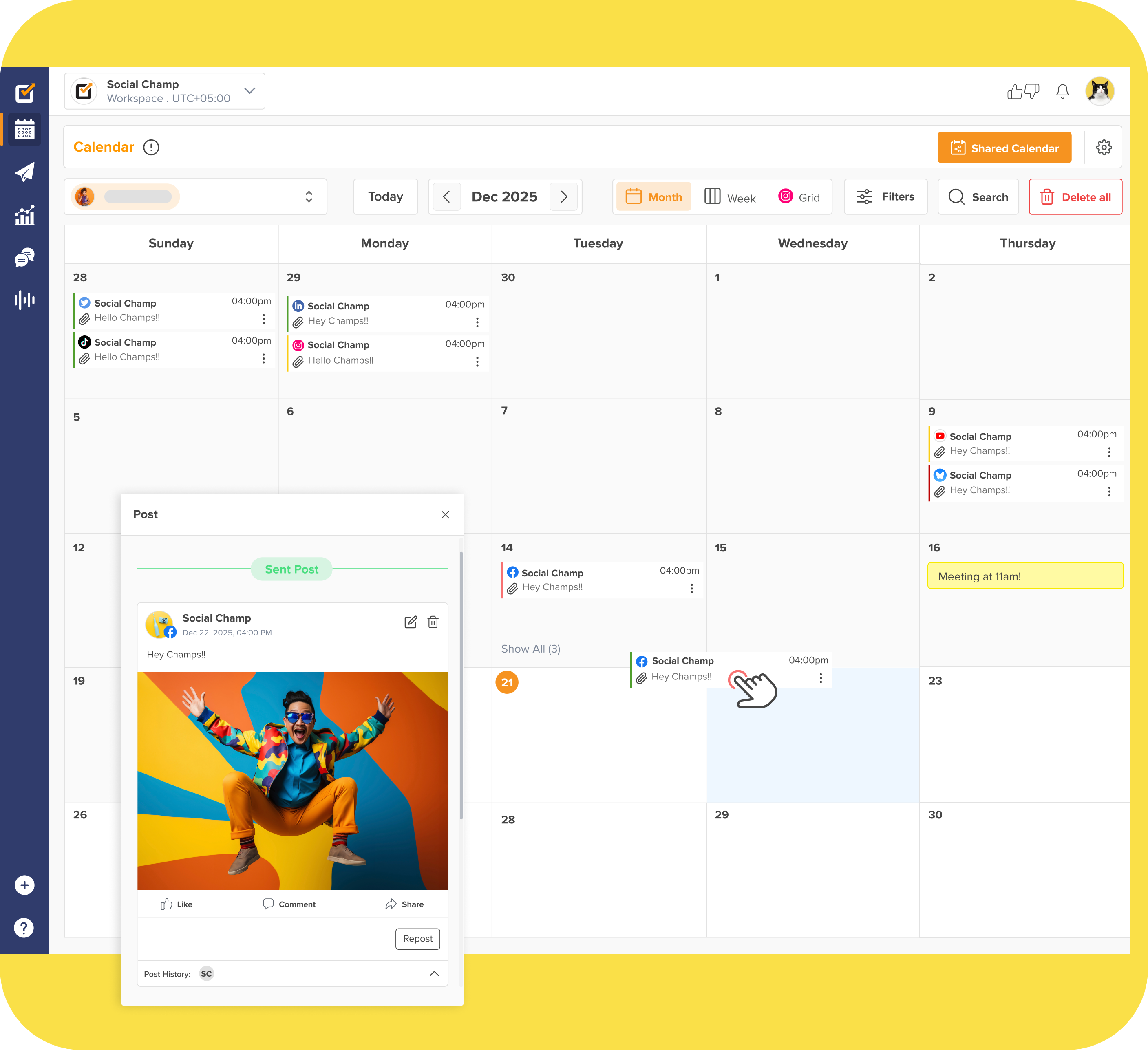
Boost Trust with Every Google Review!
Each positive review adds credibility to your business. Use Social Champ to engage with happy customers and address concerns instantly.
Conclusion
Now that you know how to leave a review on Google, it’s time to put it into action.
Don’t you think that the cafe that nailed your latte order or the service that made your day easier deserves a little shoutout?
Your words can help others find great places and give businesses the appreciation they’ve earned.
If you run a business yourself, you already know how powerful reviews can be.
However, keeping up with every comment, mention, and rating can become overwhelming quickly.
Here, you can utilize Social Champ, which helps you stay on top of your Google reviews, respond quickly, and manage your online presence with ease.
So go ahead, drop that review and let others know about your experience. A few honest lines from you can make a real difference for a business trying to grow.