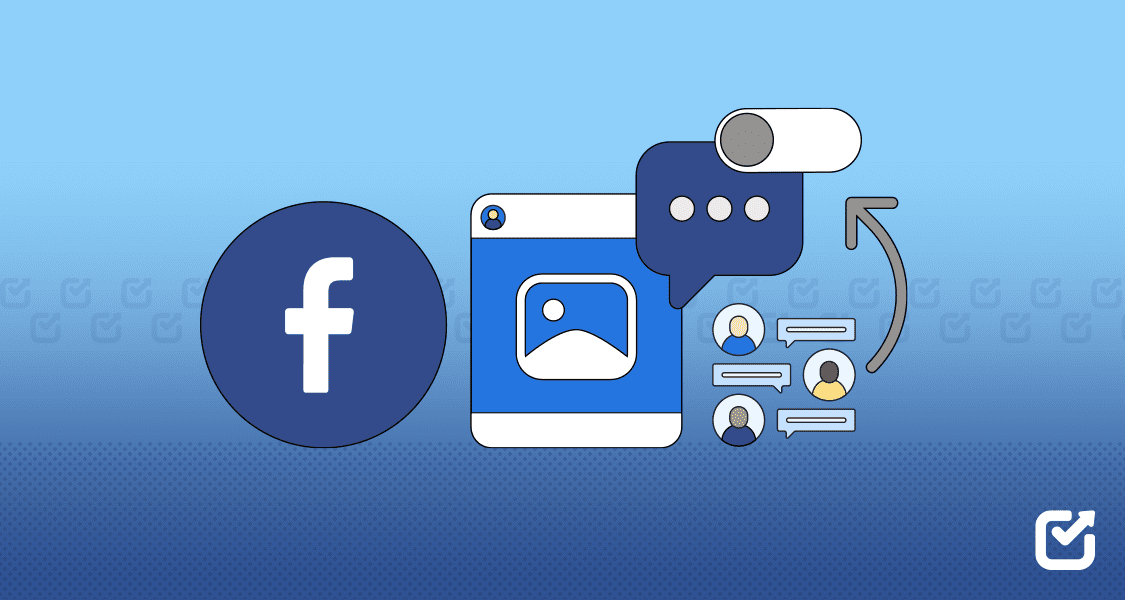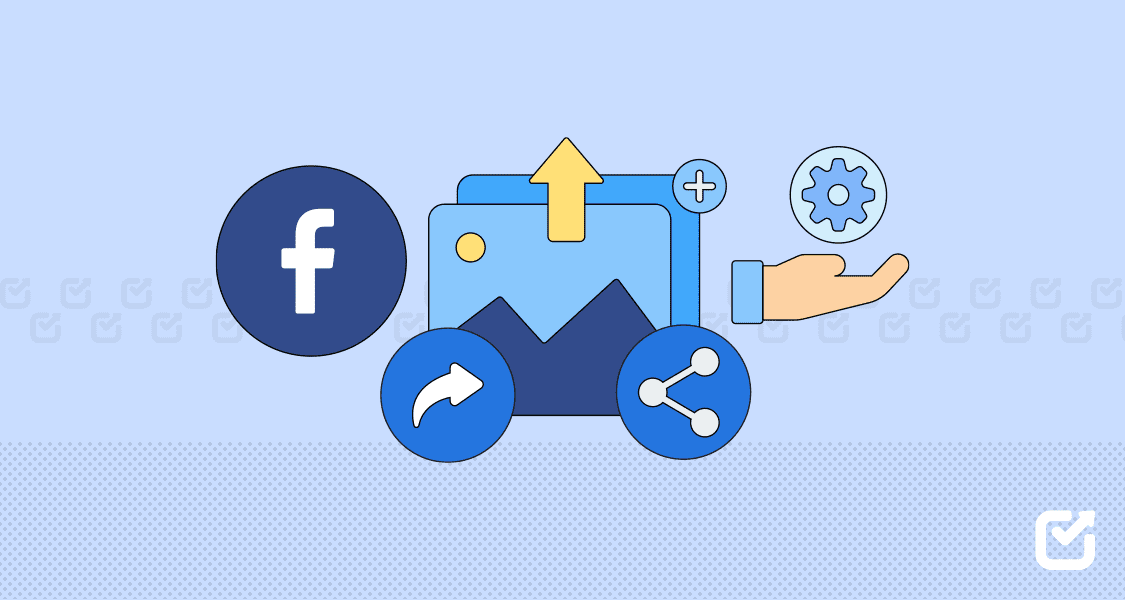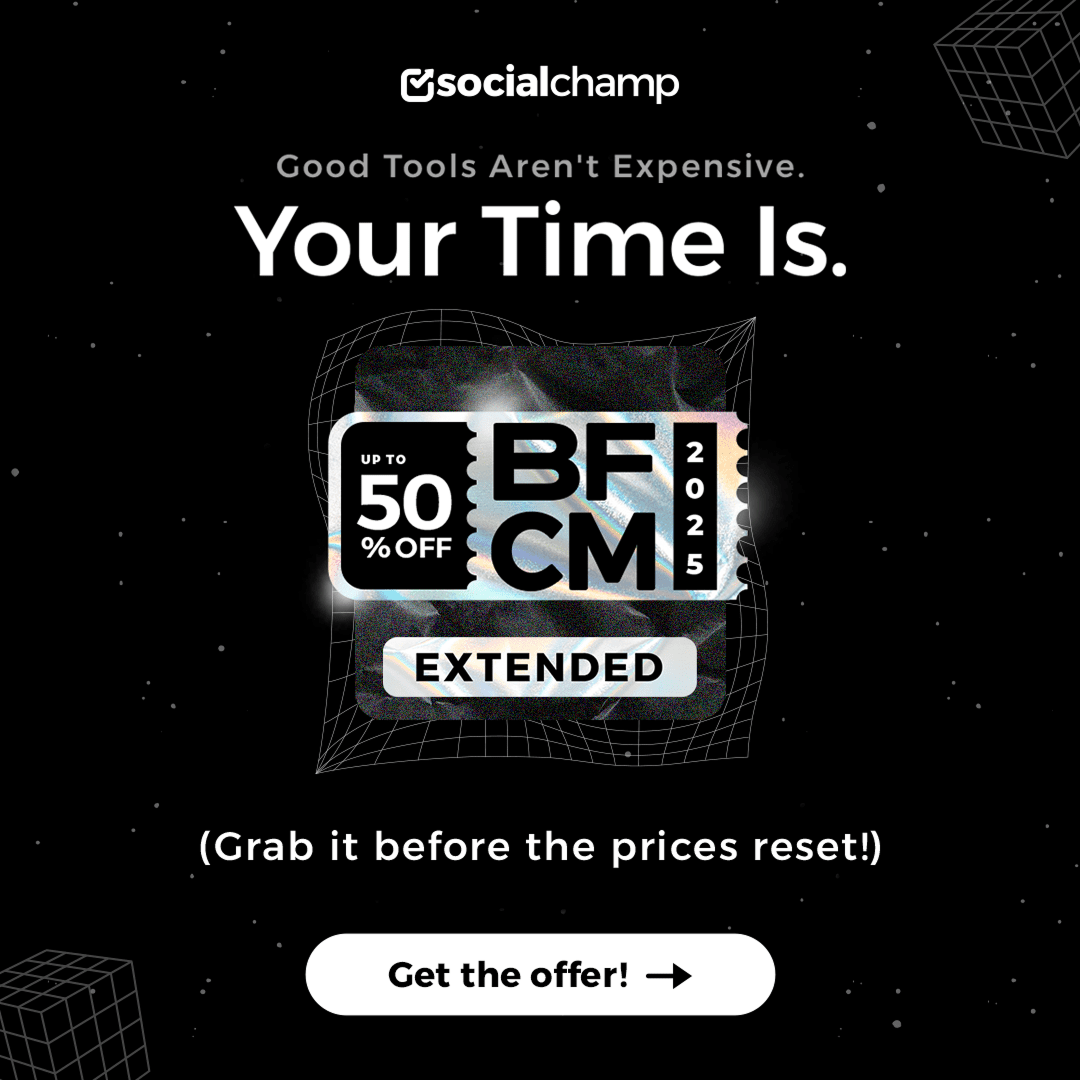Do you remember the time when you posted that one random thought on Facebook and then your comment section went out of control?
Yes, we’ve all had at least one of those moments!
The notifications get extremely annoying!
And it gets even more frustrating when you plan your posts ahead of time with a Facebook scheduler and can’t immediately step in to manage the chaos.
Short Summary
- Turning off comments on Facebook posts helps you avoid spam, negativity, and off-topic discussions.
- Facebook gives different control options for personal profiles, pages, and groups.
- You can easily adjust comment settings on both desktop and mobile, even for scheduled posts.
- Group admins can pause comments, approve posts, or filter keywords to keep things civil.
- Tools like Social Champ make it easier to schedule Facebook posts, manage comments, and maintain peace across all your pages.
You can’t always monitor every post in real time, and one negative comment can change the whole vibe.
Facebook has 3.07 billion monthly users, and the average user spends 40 minutes a day on the platform, which makes it even harder to manage a flood of comments.
That’s why I created this guide on how to turn off comments on Facebook post so you can post confidently, schedule strategically, and keep your page as peaceful as you intended it to be.
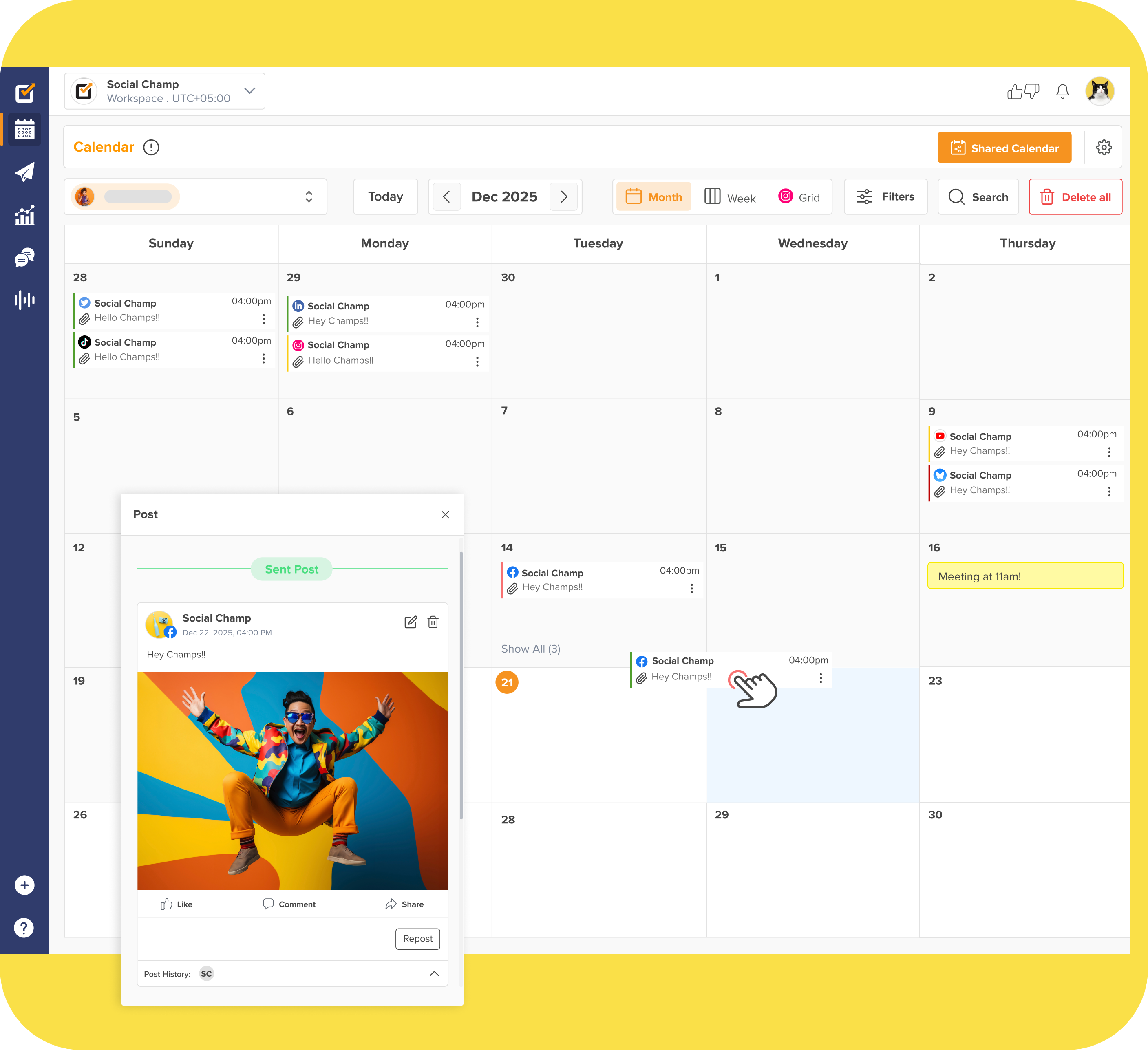
Silence the Noise, Not Your Strategy!
Keep the focus on your message, not messy comment threads. Plan your Facebook posts with Social Champ and stay in control of every conversation.
What Does Turning Off Comments on Facebook Really Do?
Let me tell you when I realized why I should turn off comments on my Facebook posts.
Recently, I posted what I thought was a simple team update on Facebook. Within hours, the comment section turned into a mix of debates, off-topic opinions, and spam links.
I didn’t want to delete the post because it was still important, but I also didn’t want to keep watching and controlling the comments.
That’s the moment when I realized I needed to know how to turn off comments on Facebook post, but still keep control of my content.
When you turn off comments on a Facebook post, you’re not deleting anything or hiding your post.
That just means you’re limiting who can comment, just like setting rules at a busy event.
People can still see your post, but not everyone can speak up.
Understanding What Facebook Actually Lets You Do
When you start looking into how to turn off Facebook comments, there’s one thing that you should keep in mind that Facebook doesn’t provide the same toolbox to everyone.
It totally depends on what type of account you have, such as a personal profile, a business page, or a group.
Here’s a quick look at how it works:
| Account Type | What You Can Do | What You Can’t Do |
|---|---|---|
| Personal Profile | Limit comments to Friends or “Only Me.” | Completely turn off comments for all posts. |
| Facebook Page | Adjust who can comment (Followers, Restricted, or Custom audiences). | Disable comments entirely. |
| Facebook Group | Admins can turn off comments on specific posts. | Regular members can’t disable comments on others’ posts. |
If you’re wondering how to turn off comments on a Facebook post even before you post on Facebook, you’re not alone.
This actually is a good practice, as setting these limits early helps keep the focus where it belongs.
Featured Article: Top 10 Free Social Media Listening Tools to Elevate Your Brand in 2026
How to Turn Off Comments on Facebook Post (Desktop and Mobile)
I still remember the first time when I was wondering how to turn off comments on my Facebook post, I clicked on every setting I could without realizing that it’s not as easy as I thought.
But once you actually know how to turn off Facebook comments, it takes less than a minute to do.
I’m about to show you a step-by-step guide on how to turn off comments on Facebook post, both on Desktop and the Mobile App.
On Desktop
If you do most of your posting from your laptop or computer, it’ll be your go-to option.
It’s perfect, especially when you plan your posts in advance or use a tool to schedule Facebook posts and want to adjust your comment settings before your posts go live.
Step 1: Go to Your Post
The first thing you’ve to do is to open Facebook and find the post where you want to turn off the comments.

Quick Tip: Before doing anything, double-check your privacy settings. If your post is public, anyone can share it even if they can’t comment.
Step 2: Click the Three Dots (•••)
Now, you’ll see the three little dots (•••) in the top-right corner of your post. Click these dots to open the post menu.

Quick Tip: If it’s a scheduled post or you’re managing a Page, these options may vary slightly. So just don’t panic, you’re in the right place.
Step 3: Select “Who Can Comment on Your Post”
Go to “Edit Audience.” You can choose between Public, Friends, or Only Me. Go with “Friends” if you want to keep it cozy, or select “Only Me” in case you want total peace and quiet.

Quick Tip: Don’t forget to check your older posts that you might’ve scheduled. Even one forgotten post with open comments can invite all kinds of random chaos you didn’t sign up for.
On Mobile
Now, this method is for people who manage their posts on their phones.
It’s a super straightforward method, and honestly, even faster than the desktop.
Step 1: Open the Facebook App and Find Your Post
After opening the Facebook app, scroll to the post you want to adjust.

Quick Tip: Make sure you’ve updated to the latest version of the app because settings change often.
Step 2: Tap the Three Dots on the Post
Now, you’ll find the three dots in the upper-right corner of your post. Tap these dots to open more options.

Step 3: Tap “Who Can Comment on Your Post” and Adjust
Go to “Edit Privacy.” Change the settings according to your preference. Go with Friends or Only Me to limit the comments on your post.

Quick Tip: Make sure to review older scheduled posts, too, to turn off their comments as well.
How to Turn Off Comments on Facebook Page Post
If you’re a Facebook Page admin, Facebook actually gives you way more control.
You can decide who gets to comment, hide the ones you don’t want showing up, and even set up moderation tools to keep everything looking clean and professional.
Let me show you how.
On Desktop
If you’re managing your Facebook Page from your laptop or computer, here’s how to turn off Facebook comments easily:
- Step 1: Open your Facebook Page and find the post you want to adjust.
- Step 2: Click the three little dots (•••) in the top right corner of your post.
- Step 3: Select “Who can comment on your post” and choose the options from Public, Friends, or Only Me.
On Mobile
And if you manage your Facebook Page from your phone, you can follow this method. Here’s how to do it from the app.
- Step 1: Open your Page and scroll to the post you want to tweak
- Step 2: Tap those three dots at the top-right corner
- Step 3: Tap “Who can comment on your post” and pick your settings, the same as the desktop options.
Quick Comparison
Just so you can see the difference between what you can do on a Profile vs. a Page vs. a Group.
Here’s a super simple breakdown:
| Feature | Profile | Page | Group |
|---|---|---|---|
| Turn Off Comments | Limited | ✔️ | ✔️ |
| Hide Comments | ✔️ | ✔️ | ✔️ |
| Auto Moderation | ❌ | ✔️ | ✔️ |
If you’re thinking of controlling who can comment on your posts, that’s totally okay. This way, you can keep your content on track and protect your brand reputation.
And if you’re already tracking how often you should post on Facebook, setting up these boundaries ensures your efforts don’t get lost in unnecessary noise.
Featured Article: Facebook Algorithm 2025: How It Works and What to Know
How to Manage or Limit Comments in Facebook Groups
Have you ever run a Facebook Group?
If yes, you’d better know that sometimes things get intense.
One minute, there’s a friendly chat going on, and the next, your post turns into a full-blown debate.
I’ve had my fair share of those moments, and trust me, knowing how to turn off comments on Facebook posts can save you from a lot of drama.
When Things Get Too Heated
A few months ago, I posted something meant to spark a friendly discussion.
But do you know what happened within an hour? It had over 200 comments, and half of them were arguing with each other!
That’s when I clicked those three dots and hit “Turn off commenting.”
The post stayed there to read, but no one could add any new comments, which instantly cooled down the chaos.
Smart Admin Controls That Keep the Peace
If you’re a group admin, Facebook gives you more power than you might think. You can:
- Require post approval so no post goes live without your review.
- Use keyword moderation to flag posts with specific words automatically.
- Block repeat offenders sometimes; it’s the only way to keep the vibe positive.
These are especially helpful during the peak activity times. I usually enable stricter settings when posting around the best time to post on Facebook, since engagement (and emotions) run high.
When Should You Turn Off Comments and What Are the Pros and Cons?
Earlier, I used to feel guilty about turning off Facebook comments. It felt like I was shutting people down or being rude.
But after dealing with spam, trolls, and random arguments that had nothing to do with my post, I realized it’s not about silencing anyone. It’s about protecting your peace.
That’s when I finally learned how to turn off comments on Faceook posts, and honestly, it was a relief.
Here are a few moments when I’d say it’s totally okay to hit that “Turn off commenting” button:
- When a post starts sparking unnecessary drama or debates.
- When spam bots or irrelevant promotions start creeping in.
- When you just want your post to stay clean, focused, and distraction-free.
Here’s how it usually plays out:
| Pros | Cons |
|---|---|
| Keeps things calm and spam-free | Can reduce engagement |
| Protects your page’s tone | Might annoy a few followers |
| Helps you control the narrative | Limits organic discussion |
If you manage multiple Facebook pages, I know how hard it can be to keep up with everything manually.
Here, I recommend everyone to use Social Champ.
Personally, I use it, and it helps me schedule posts, automatically filter out spam, and track comments without stressing out.
Honestly, it feels like having a co-pilot for my social media, which makes everything so much easier and stress-free.

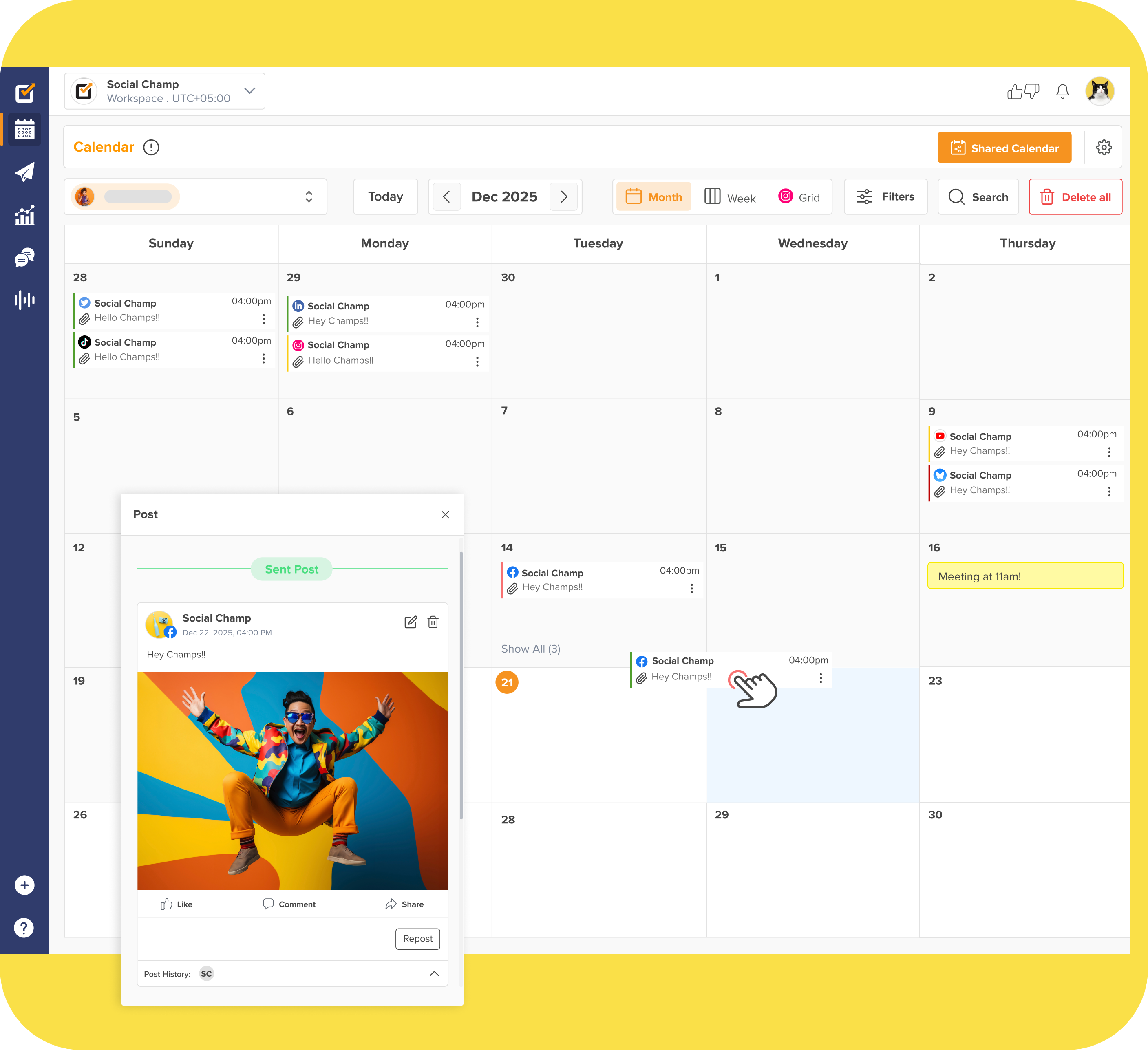
Schedule Posts and Keep Comments Clean!
Plan your content with Social Champ’s Facebook Scheduler and easily control who can comment on your posts before they go live.
Conclusion
So, that wraps up everything I’ve learned about how to turn off comments on Facebook posts, and trust me, it can make a big difference.
Even if you’re trying to stop heated arguments, keep your brand voice consistent, or just enjoy some peace, controlling your comments isn’t rude. It’s a smart move.
I’ve literally seen friendly discussions turn into chaos, which I’ve controlled just by applying a simple trick!
This way, you can post confidently, schedule ahead, and let tools like Social Champ handle the rest.