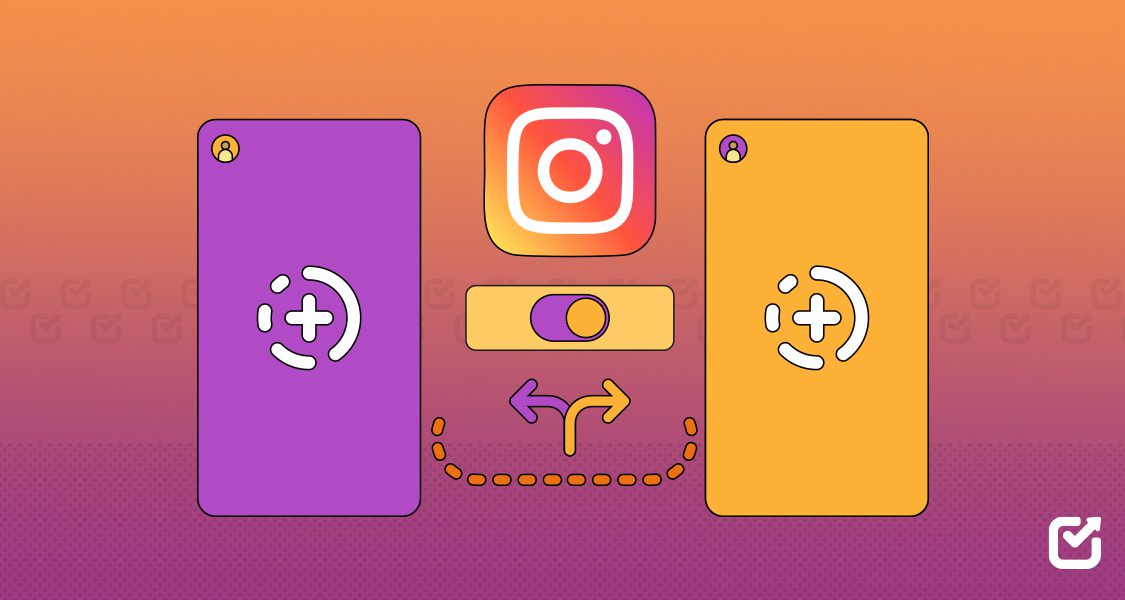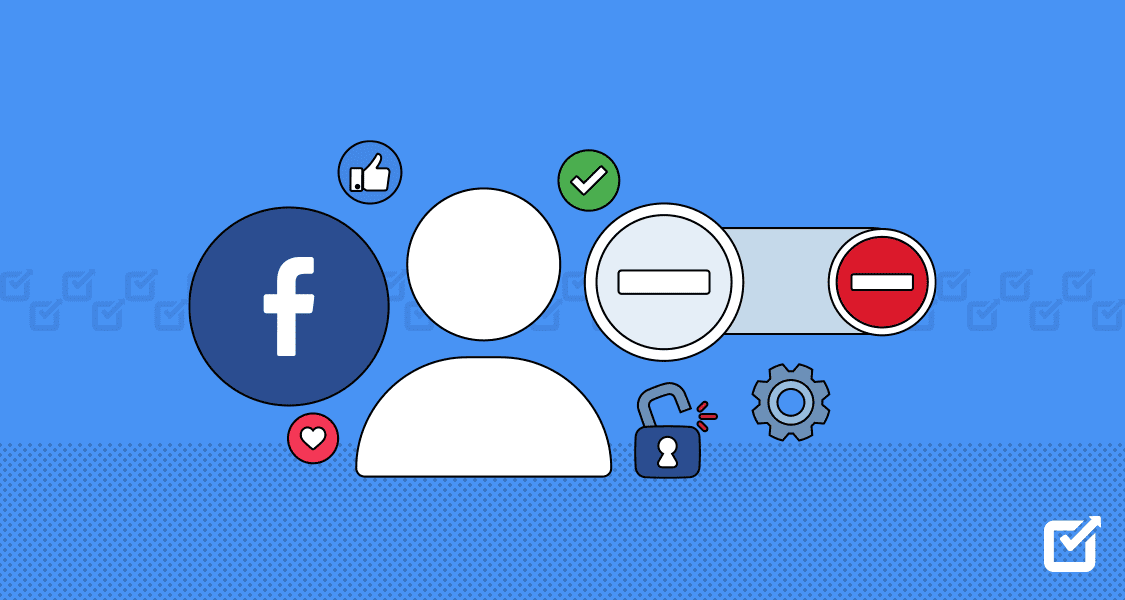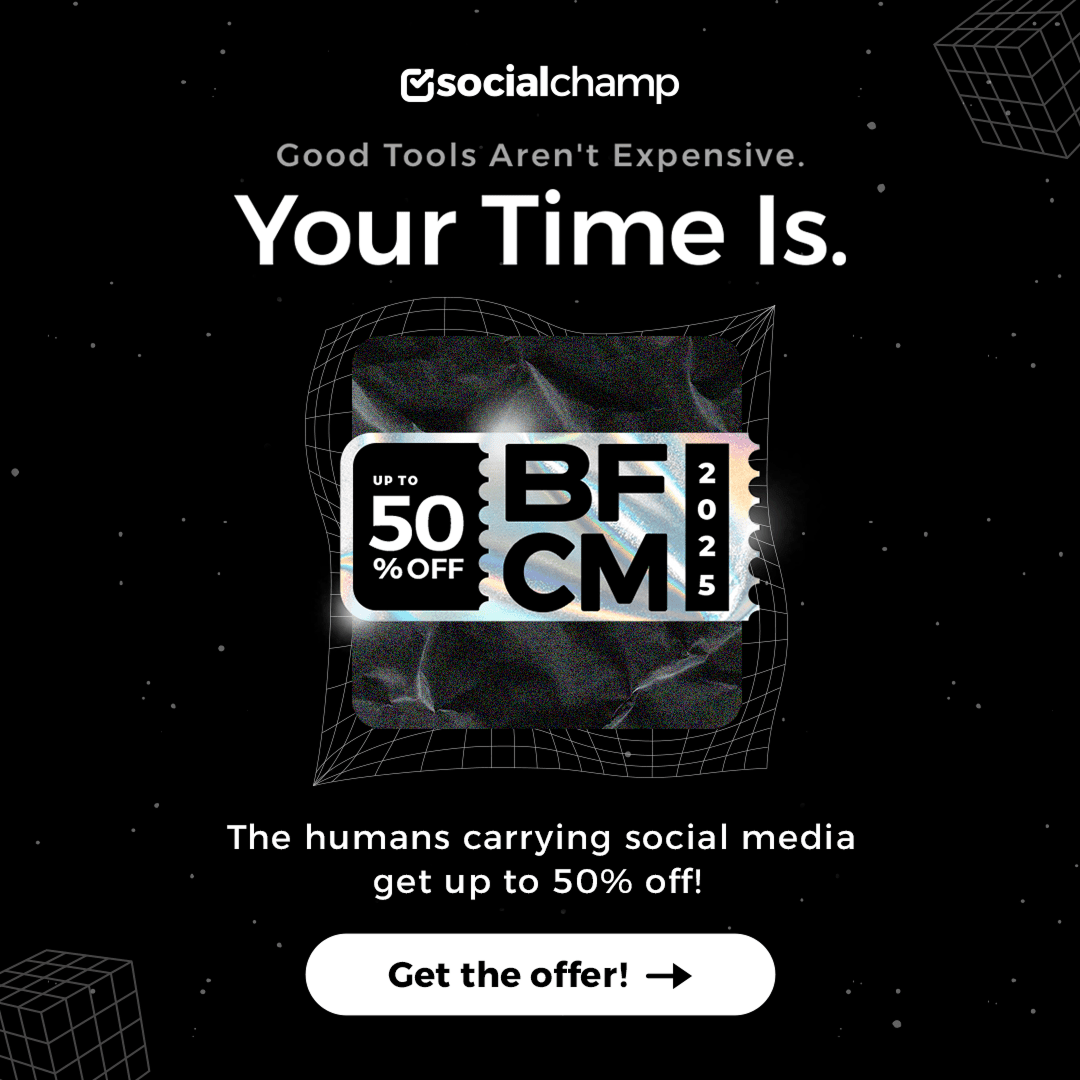Have you ever seen someone’s Instagram Story and thought, “How did they make it look that appealing?”
Basically, it’s not necessary that only filters and fancy editing make them look good, but sometimes the Story’s background plays a significant role.
Short Summary
- Changing your Instagram Story background can quickly make your post visually appealing.
- Customize backgrounds with solid colors, gradients, or photos to match your style.
- Using consistent background colors helps make your brand instantly recognizable.
- Get creative with gradients, pastels, and overlays for a more polished look.
- If the background tool isn’t showing, try updating your app or clearing your cache.
Research shows that the human brain processes visuals 60,000 times faster than text, which means your Story has just a few seconds to grab the audience’s attention.
And if your Story’s background doesn’t look appealing, people might scroll past without seeing your message.
So, in this guide, I’ll show you the simple steps of how to change background color on Instagram Story to make it pop and some tips that most users completely miss.
Let’s get started.
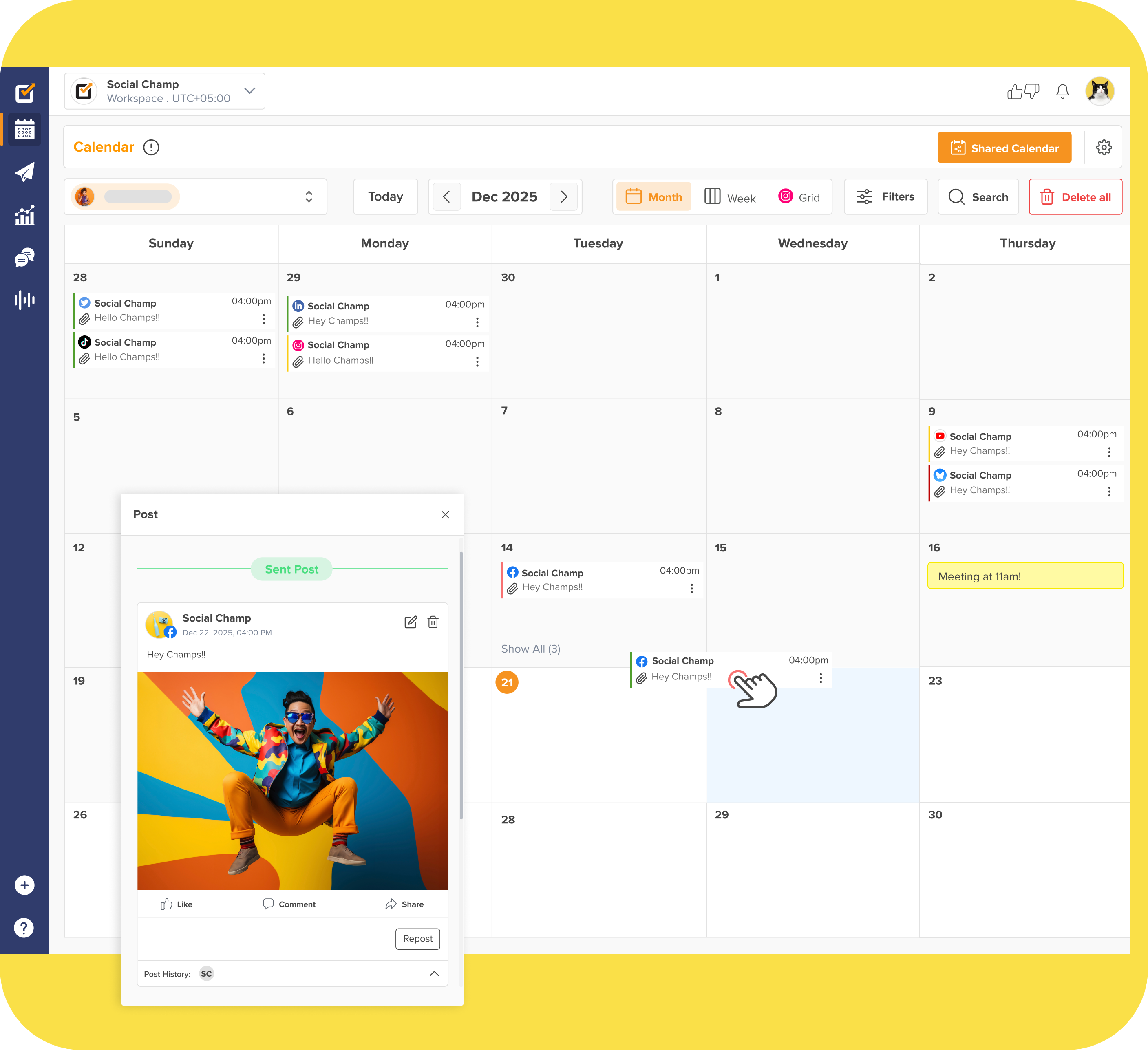
Your Story Deserves the Spotlight!
Social Champ helps you plan, schedule, and post Instagram Stories that stand out in crowded feeds.
What Methods Can You Use to Change Background Color on Instagram Story?
Tell me honestly, how many times have you posted a story and it just didn’t feel right?
The picture looks good, the caption feels right, but something about the background made the whole thing feel… flat.
You spend minutes tweaking filters, moving stickers around, maybe even retyping your text, but the Story still feels off.
The thing that most people miss is actually the background. If you change the background, your Story can go from “meh” to “wow” in seconds.
And you know what the best part is? You don’t need to be a designer to get it done.
Let’s talk about how to change background color on Instagram Story in a few easy ways and find out which one fits your style.
-
Solid Color Fill
If you’re in a hurry but still want it to look clean, this is your go-to trick.
You can just take any photo (doesn’t matter what it is). Just tap the draw tool, pick a color, and hold your finger on the screen until it fills up completely.
I used to think that it was a hidden feature known only to influencers, but it’s actually right there for everyone to use.
Here, I’ve a pro tip for you: Use the eyedropper tool to match your brand color or a shade from your last post. It instantly makes your feed look intentional.
-
Gradient or Type Mode
If you don’t want a plain background and want something stylish, then you can tap on the “Aa” icon.
Instagram will provide you with beautiful gradients that shift with each tap. These are perfect for when you’re posting a quote, running a poll, or sharing a quick thought.
The pro tip here is to choose lighter gradients for text-based Stories. They make your words stand out without overwhelming the design.
-
Photo or Video Upload
When you upload any photo or video to add it to your Story, Instagram automatically adds a background that matches your content.
If you want to add more flair, you can layer it with a solid color or sticker to make it pop.
The tip is you can try adding a semi-transparent overlay to highlight your text without hiding your main photo.
-
External Editor or Template
Now, if you want your Stories to look more branded or as polished as your favorite creator’s feed, you can try using tools like Canva.
With these tools, you can design your Instagram Stories the way you want. Choose the perfect color, brand fonts, and even play with textures, then upload them straight to Instagram.
You can save your templates for future Stories, as it saves time and keeps your feed consistent.
| Method | Ease | Customization | Best For |
|---|---|---|---|
| Solid Color Fill | ⭐⭐⭐⭐ | Limited | Quick personal updates |
| Gradient/Type Mode | ⭐⭐⭐ | Medium | Quotes, polls, or text posts |
| Photo/Video Upload | ⭐⭐⭐⭐ | Moderate | Lifestyle or storytelling |
| External Editor/Template | ⭐⭐ | High | Brands, campaigns, or aesthetic feeds |
Changing your background color might sound small, but trust me, once you start experimenting, you’ll see how this can make even simple Stories stand out.
Featured Article: Mastering AI Prompts for Social Media: Create, Optimize, and Engage in 2026
How to Change Background Color on Instagram Story: Step-By-Step Guide
Now that you know the ways to change your Instagram Story’s background, let me guide you through the easy steps to do so.
Here’s how to change background color on Instagram Story the easy way:
Step 1: Open a Story
The first step is to open your story. To do this, tap the “+” icon at the top left corner of your feed or swipe right.
Select Story from the options. Upload a photo that you want to add to the Story, or record a video if you want, or simply start with a blank canvas.
Step 2: Enter Create or Upload Mode
If you want to go with a plain or gradient background, select the “Aa” option, which is the create mode on the right side.
If you uploaded a photo or video, you’ll stay in “normal” mode.
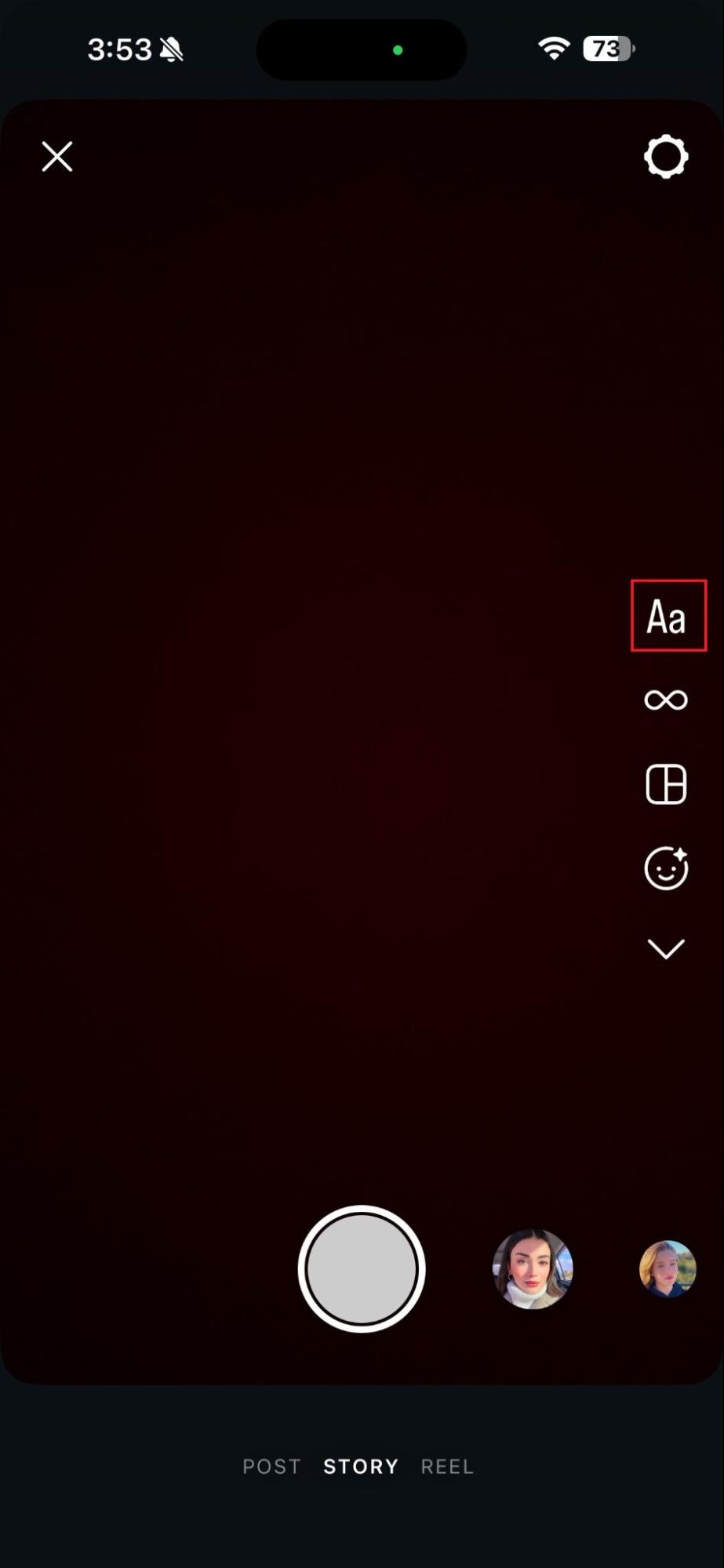
Step 3: Tap the Draw / Brush Tool
Now look for the brush icon (a scribble line) at the right side of your screen. Tap it. You can see a row of colors at the bottom, plus a small eyedropper icon.
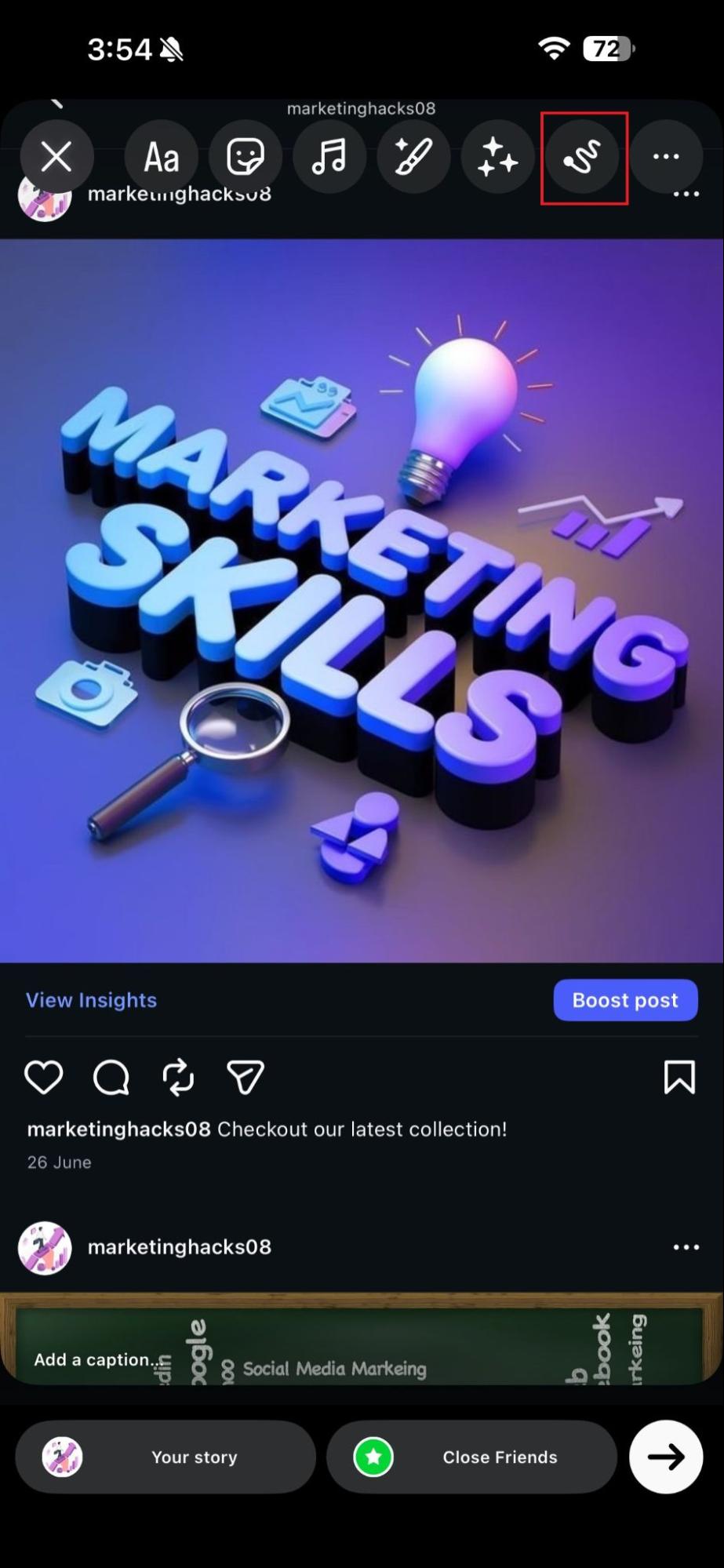
Step 4: Choose Your Color or Match a Shade
Now hold your finger on the color to open the full palette.
If you want your brand-matching shade, you can use the eyedropper tool to select a color from your uploaded image.
That’s one of those clever Instagram Story hacks.
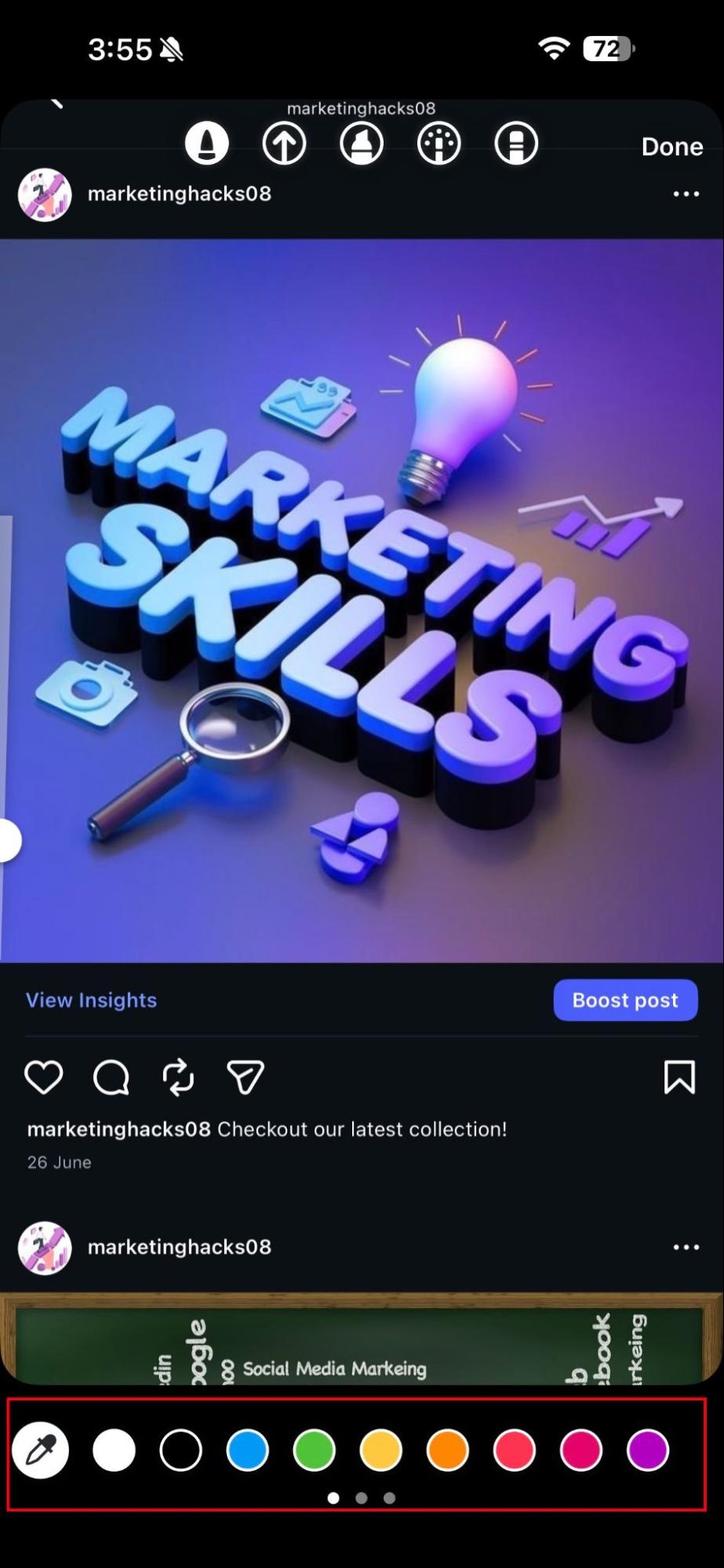
Step 5: Fill the Background
The next step is to fill in your background.
You can press and hold anywhere on the screen for a few seconds until the background fills with the color you selected.
If your screen doesn’t fill with just tapping, make sure you’ve selected the right brush type.
Step 6: Add Your Picture From the Stickers
Now, tap the sticker icon in the upper left corner of your screen and select the photos.
Choose your picture now and add it to your story. You can pinch the image to reduce its size and enhance the background.
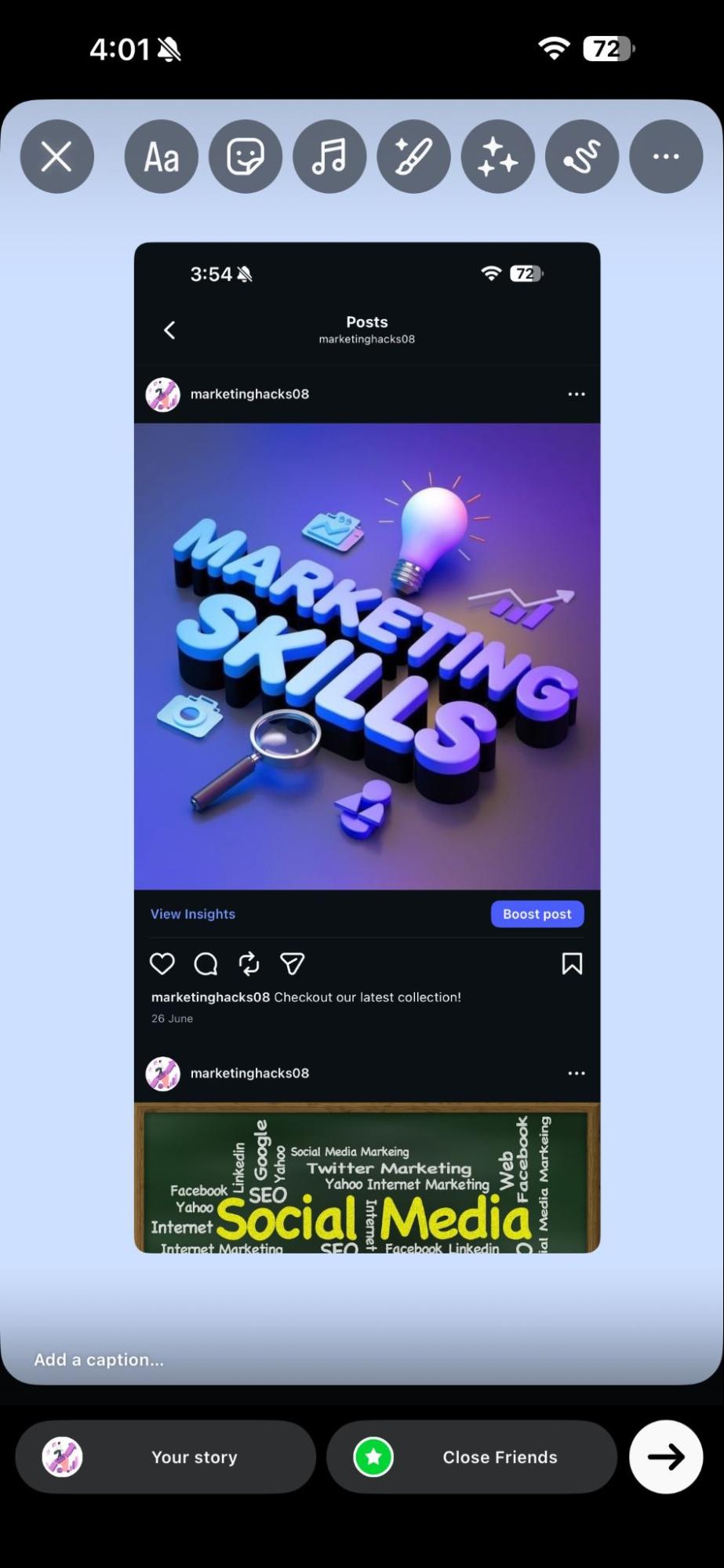
Step 6: Add Text, Stickers, or GIFs
After setting your background, you can go ahead and add your message, sticker, GIFs, polls, or whatever you want.
Here’s a pro tip for brands or busy creators:
If you often post stories manually every time, it can get tiring.
The Instagram scheduler, like Social Champ, can help you plan, design, and schedule Instagram Stories in advance, which saves you time and keeps your brand looking consistent.
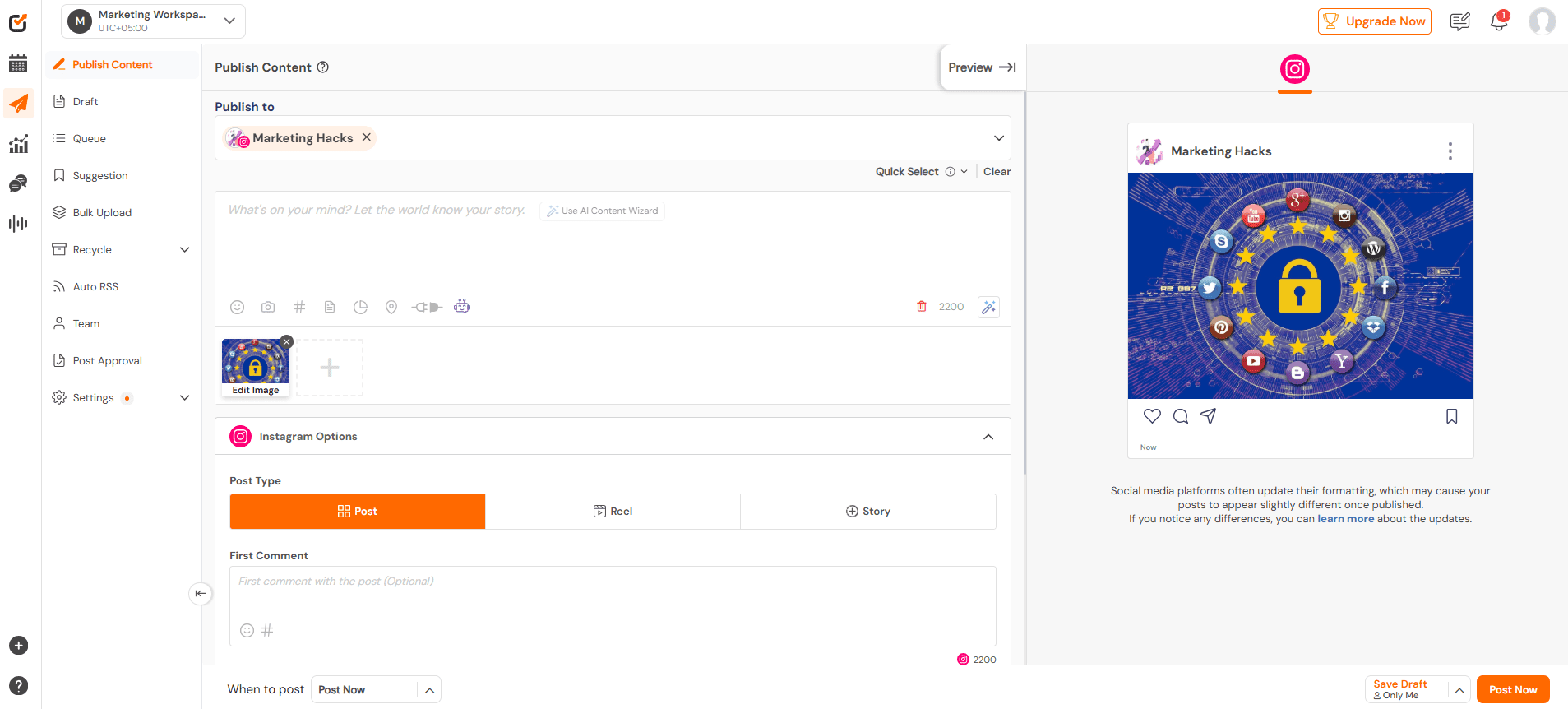
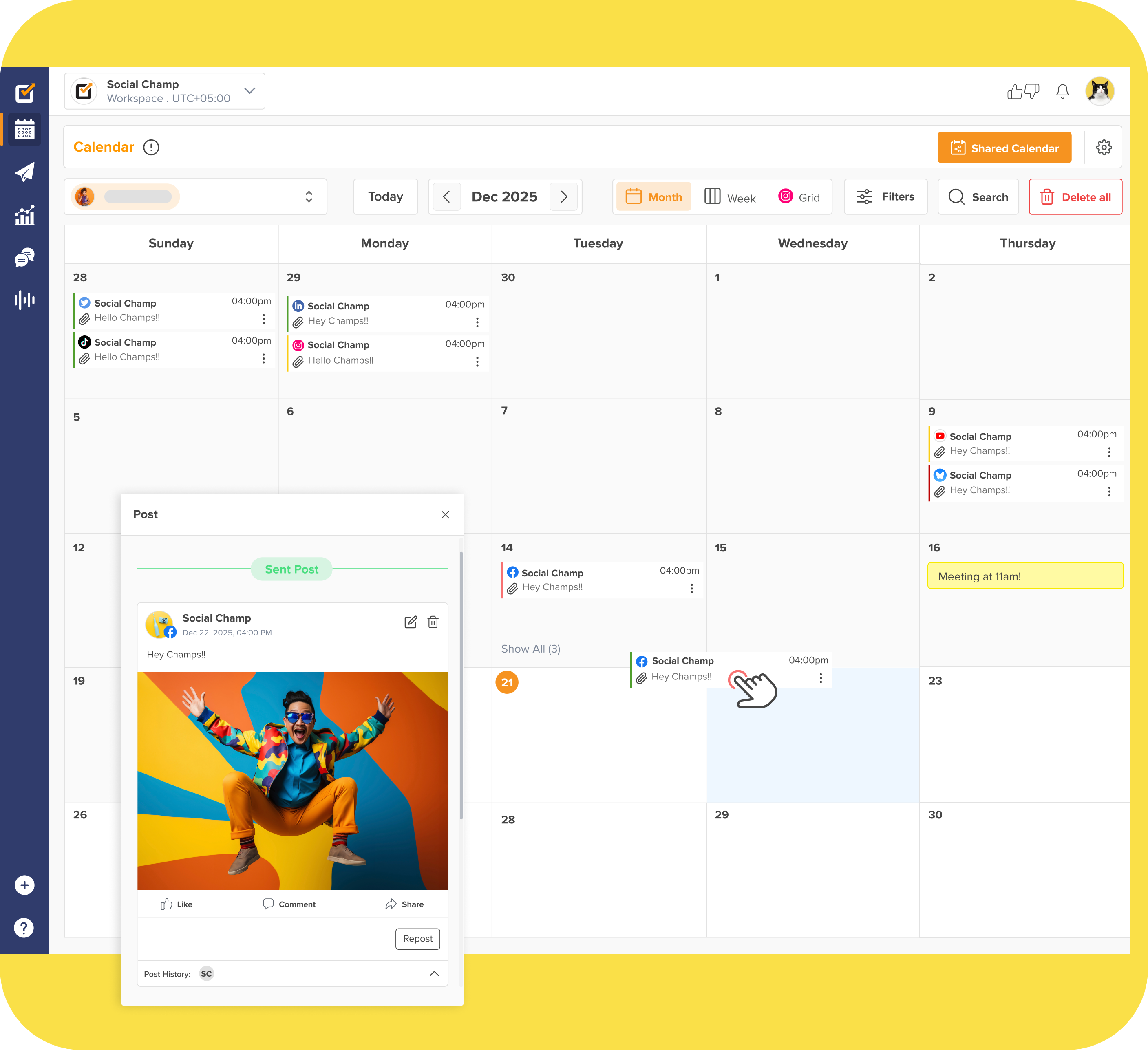
Stop Stories From Getting Lost!
Plan and schedule your Instagram Stories with Social Champ that instantly grabs attention.
Why Should You Change the Background Colour on Your Instagram Story?
Ever had that moment on Instagram where you know exactly who’s behind a post, even though you can’t spot the logo?
That’s because of the colors they use in their post and stories.
The background of your story may seem like a minor detail, but it can actually have a profound impact on how your audience connects with your content.
-
Make Your Brand Unforgettable
When you’re consistent with your brand colors, people start recognizing those hues as yours.
Knowing how to change the background color on Instagram Story to match your brand palette gives every post a professional, cohesive feel.
I follow a coffee brand, and their Stories and Posts are always in deep browns and muted oranges.
Even before seeing the logo, I immediately spot them because of their consistent brand colors.
-
Grab Attention and Boost Engagement
A well-chosen background keeps people watching.
As we know, the human brain processes visuals faster than text, so if your Story looks engaging, people are more likely to stop scrolling.
Even if you make small changes in the background, it can make a huge difference in engagement.
-
Keep Your Text and Graphics Clear
Nothing’s worse than posting a Story when your text disappears into the background.
If you know how to change the background color of Instagram Story, you can make your messages readable and your Story look polished.
It might feel like a tiny detail, but picking the right background is what makes your Stories feel intentional, professional, and impossible to scroll past.
Featured Article: Ultimate Instagram Image Size Guide for 2026: Reel, Story, and Posts
What Are Some Creative Background Color Ideas for Instagram Stories
Now you know how to change background color on Instagram Story, let’s come to the fun part, i.e., being creative with it.
Because your background can play a significant role in making someone stop scrolling and actually look.
I remember when I spent 15 minutes trying random colors until one combinational finally clicked.
It was just a soft peach fading into coral, which instantly made my Story stand out.
That’s when I understood that you don’t always have to be a designer to create appealing Stories, but you can do it even by knowing what fits your vibe.
-
Gradients That Pop
Gradients are a game-changer for your Stories because they bring energy and life to them!
You can try to blend two colors that match your vibe, such as a warm sunrise orange fading into pink for something bright and inviting, or a deep blue melting into teal for a sophisticated feel.
-
Pastels for a Soft Touch
If you want your Stories to look minimal, clean aesthetic, then pastels are your secret weapon.
Pastels are perfect for lifestyle content or quote-based Stories. And the best part about that is they never feel too loud.
-
Stick to Your Brand Colors
If you’re a business owner, it’s very important for you to stick to your brand colors.
Because when your followers spot those familiar shades, they immediately spot you, even without seeing your logo.
-
Add Texture With Photo Overlays
Have you ever noticed a Story that feels subtle but has this cool layered effect?
That’s probably a photo overlay.
You can just upload your picture and add a semi-transparent color on the top, which is perfect for text-heavy posts or product teasers.
Idea Best For Quick Tip Gradient Backgrounds Personal or Creative Pages Blend two of your brand colors for a unique signature look Pastel Colors Lifestyle or Fashion Use light text on pastels for better readability Brand Colors Businesses and Agencies Use the eyedropper tool to match your logo exactly Photo Overlays Quotes or Product Teasers Lower opacity for a softer, more modern feel -
Use Templates to Save Time
You may know that feeling of scrambling to create Stories from scratch every time.
That’s exactly where templates can save you a lot of time.
Imagine you design a Story once and then use it later anytime you post a new Story.
With the Social Champ, you can save your templates in the Media Library and just plug them, edit them on the Canva extension, and use them whenever you need.
You can even plan, design, and schedule your Instagram Stories and posts in advance, so your feed stays consistent and you’re never caught in that last-minute panic.
For more insights on Instagram, check out the following blogs:
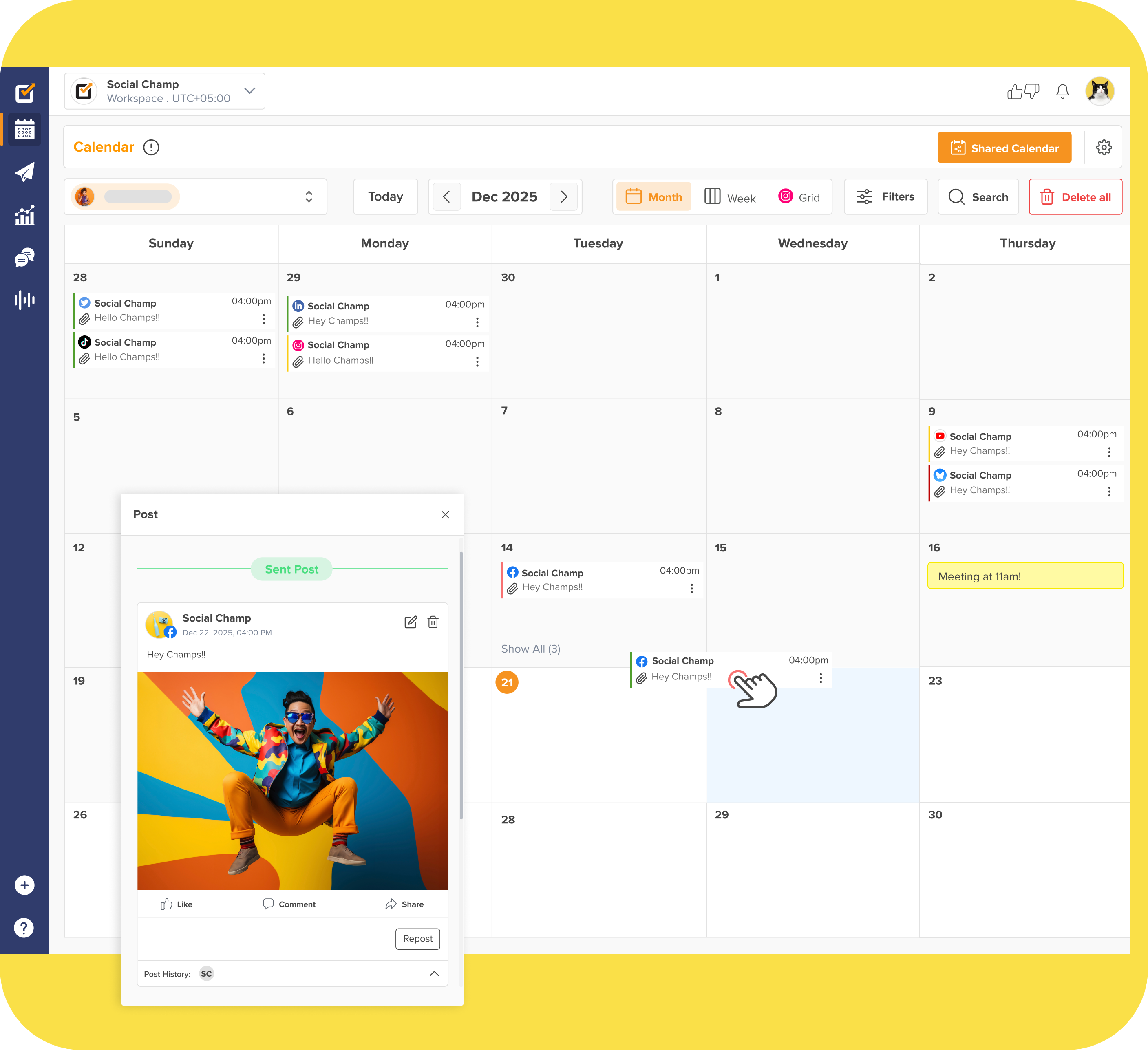
Don’t Let Your Stories Fade Into the Feed!
Make every Story pop with stunning designs and seamless scheduling with Social Champ.
How Do You Fix Background Color Issues on Instagram Story
Have you ever tried changing the background color of your Instagram Story and realized that the option isn’t there?
Don’t worry. Many people face the same situation, so let’s fix that together.
Why the Background Color Option Might Be Missing
If this ever happened to you, don’t panic because these things might be happening:
- Outdated App Version: Instagram updates frequently, and older versions may temporarily lose certain features.
- App Glitch: A minor bug may be causing the color tools to load improperly.
- Wrong Story Type: Some features (like color fills or gradients) only show up in Create Mode and not for photo uploads.
- Cache Overload: Too much stored data can make the app lag or hide certain options.
Step-By-Step Fixes to Try
Here’s a quick checklist to get your Instagram Story background color working again:
| Problem | Fix |
|---|---|
| App not showing color tools | Update Instagram from App Store or Google Play |
| App glitching | Restart your phone and reopen the app |
| Wrong Story type | Switch to “Create Mode” before editing |
| Cache build-up | Clear Instagram cache (in app settings) |
If all else fails, you can uninstall and reinstall the app; it will reset any hidden bugs 90% of the time.
Conclusion
Now that you know how to change background color on Instagram Story, you’ll never have to settle for a boring post again.
No matter if you’re creating a quick personal update or a full-blown branded campaign, the right background color can really make your Story stand out.
You can try gradients, overlays, or your brand colors to give your content that signature look.
And if you’re managing multiple Stories or just want to stay consistent, Social Champ can really help you with this.
You can easily plan, design, and schedule your posts and stories in advance so they always look fresh and on point.